Obble Hosting offer a free site migration service for customers moving from one cPanel host to our cPanel hosting. This does not apply to customers who are coming from a different hosting panel, e.g. DirectAdmin. The instructions below outline the process on how to migrate your account across.
Stage 1 - Your Old Host
- Log into your cPanel account on your existing web host.
- In the "Files" section, click on the "Backup" Icon.
- Under "Full Backup", click on the "Download a Full Account backup" button.
- From the dropdown menu, select the backup destination as "Home" and enter your email address in the e-mail field so that you can receive notification when the backup is complete.
- After the cPanel backup is completed, you will receive notification and the backup will be available for download under the "Backups Available for Download" list on the Full backup page. Click this file and download it to your computer.
Stage 2 - Your New Host
- Log in to your Obble Hosting cPanel control panel - Check your welcome email if you are not sure of the URL.
- Click File Manager (Or search 'File Manager)
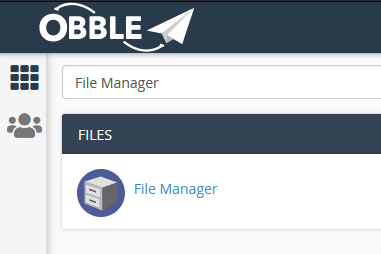
- Click the Upload Icon
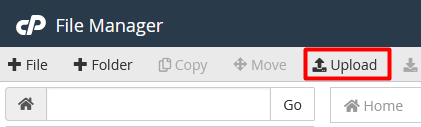
- Drag n' drop the recently generated download to your home directory
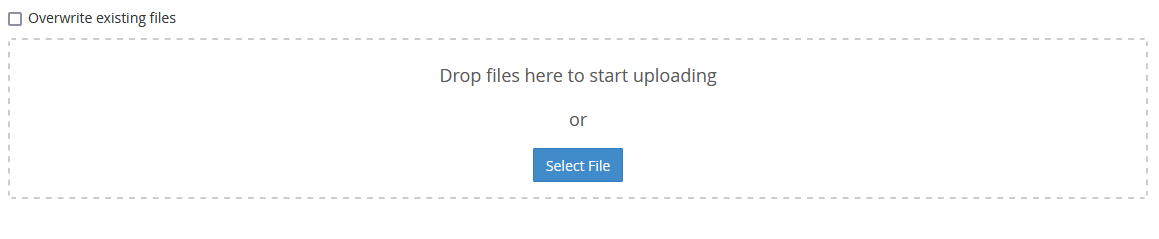
- Open a support ticket, here. and request the backup file be restored to your account.
Please include in the ticket the following information:
1) The name of the backup file (E.g. backup_obble_13497923.tar.gz)
2) The domain name you wish to restore
3) That you agree all existing data in your Obble cPanel account may be wiped and restored with the backup file. - Our technical support team will commence the restore of your account. The turnaround for this process can take up to 24 hours, depending on current workload.

